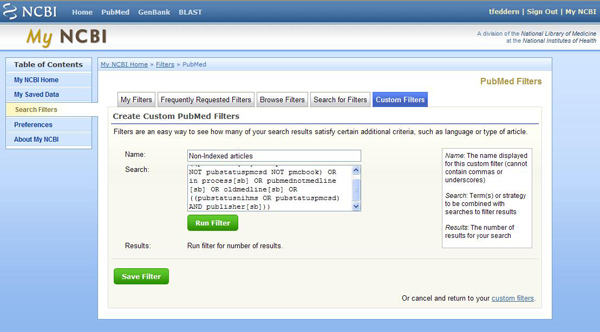Below is a filter that you can add to your PubMed My NCBI account. With this filter, you can quickly look at only the non-indexed articles in PubMed. (The non-indexed articles are the new, “In Process” records that haven’t been indexed yet, the records sent in by the publisher and thus never indexed, and the old, non-indexed articles. These represent nearly 2 million articles.
Here’s when I use this option. There are only two limits that don’t eliminate the non-indexed articles—the publication date range and the language. If I still have too many irrelevant results, I might want to apply additional limits. So, I first look at the non-indexed articles by looking at my results in my filter (below) and selecting any of the articles I want to keep into my temporary Clipboard or permanent Collection. Then, I apply additional limits to my search. I will have eliminated the non-indexed articles from my results, but that is fine, as I have already looked through the non-indexed articles.
To add the filter to your account, go to PubMed, click on the My NCBI link in the upper right and log into your My NCBI account. (If you do not have a My NCBI account, please follow these steps on creating and customizing one.) Click on your username in the upper right of the screen, click on the Search Filters button (left side), click on the PubMed link (under “Choose a database), click on the Custom Filters tab, and click on the Create a New Custom Filter link. Name this filter, Non-Indexed articles, paste the text below into the Search box, click on the Save Filter button, and then click on the check box next to "Non-Indexed articles" to add it to your account.
((publisher[sb] NOT pubstatusnihms NOT pubstatuspmcsd NOT pmcbook) OR in process[sb] OR pubmednotmedline[sb] OR oldmedline[sb] OR ((pubstatusnihms OR pubstatuspmcsd) AND publisher[sb]))
After running your PubMed searches, to the right of your article results you will see a link to your customized filter (and the other filters you have set up in your PubMed My NCBI account). Click on the filter name to view those articles.
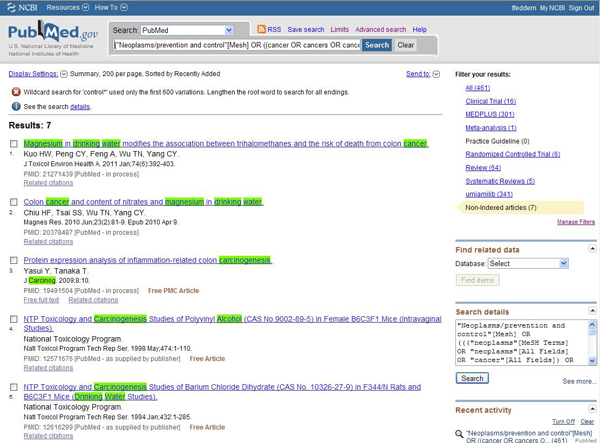
If you have additional questions, please ask a Reference Librarian for assistance. Don’t forget; we have free classes on advanced database searching and more. Register for a free class at the Calder Library at: https://www.library.miami.edu/calder/training.html